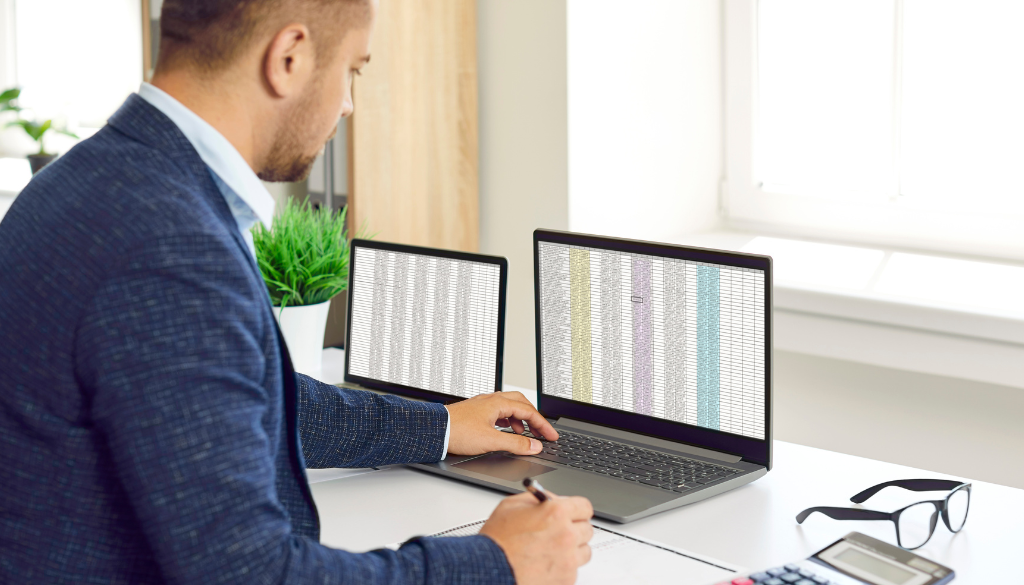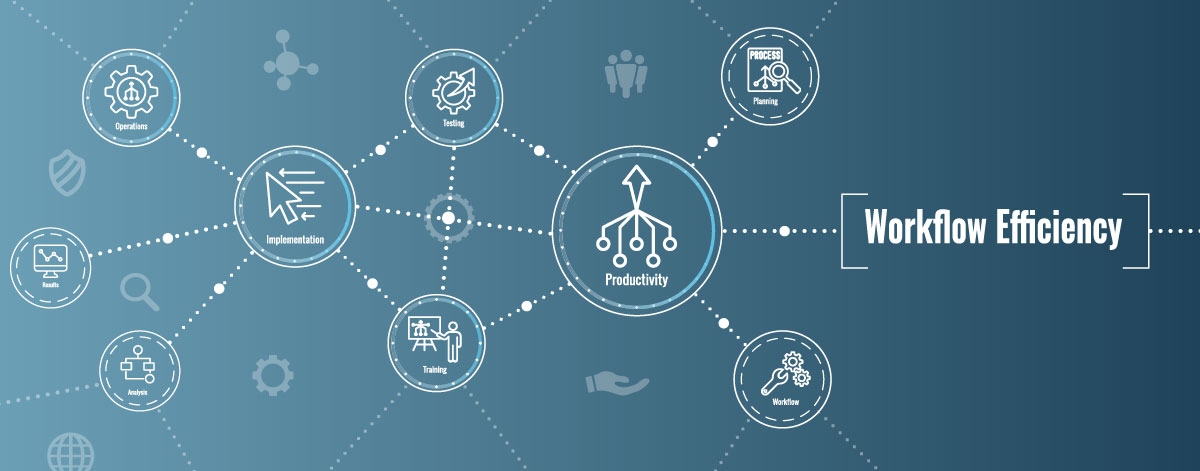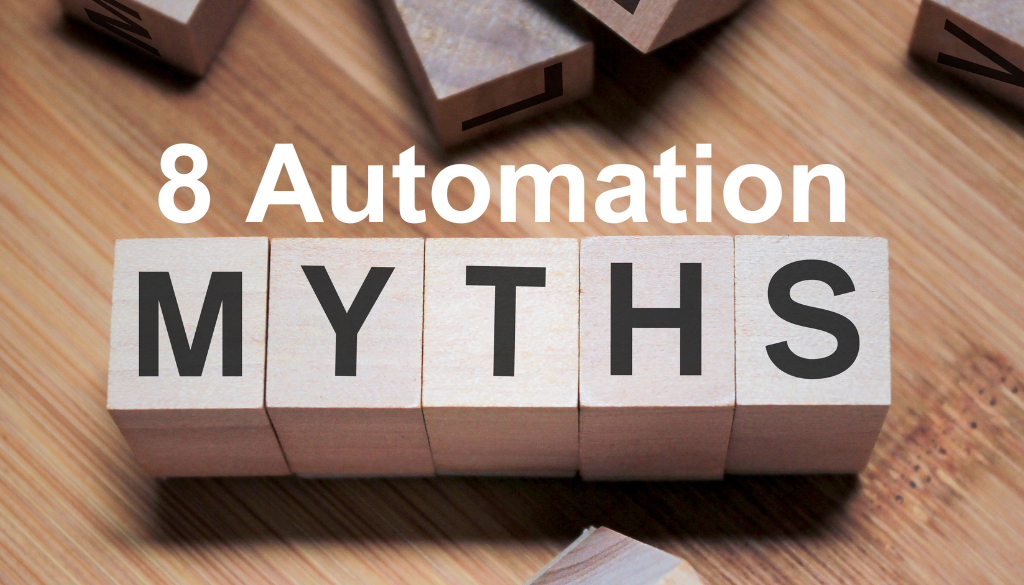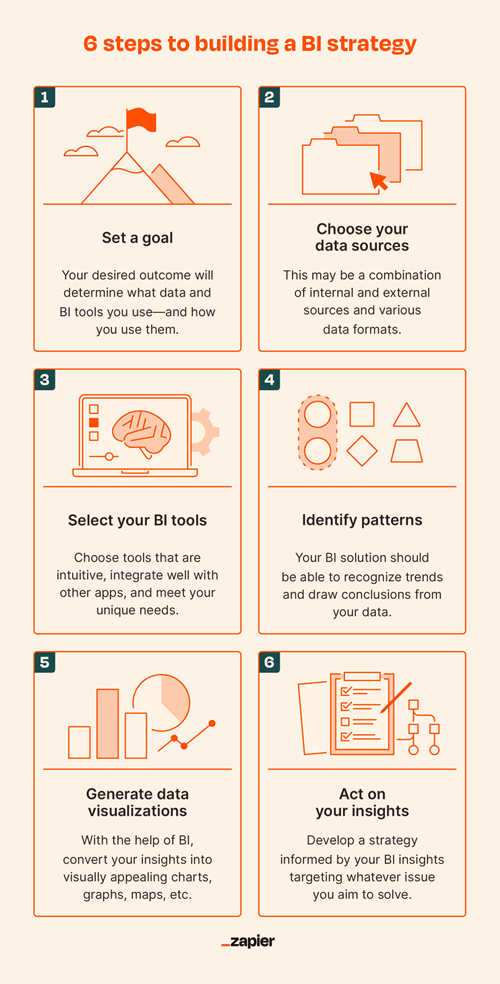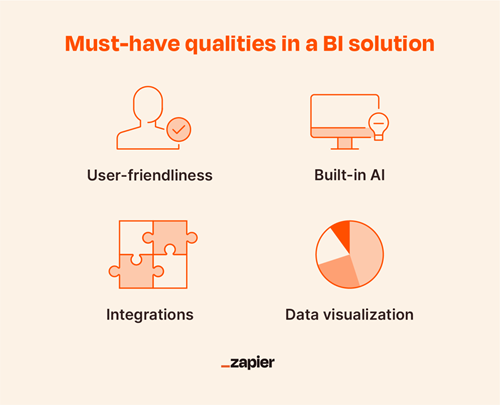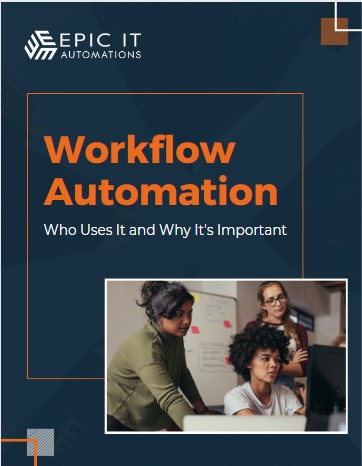Paperless Workflow or “The Paperless Office” sounds like great ideas but surprisingly, many businesses, large and small still rely on paper-based communication to manage requests, complete forms, and even communicate (interoffice mail envelopes are still in use). At last estimate, 5 million tons of office paper was still being used each year in the U.S. alone. For years now, we have seen a push for companies to use cloud services in an effort to become entirely paperless operations. The reasons for reducing paper consumption are well known: reducing carbon footprints, streamlining processes, easy knowledge transfers, more security, better audits, as well as overall increased efficiency organization-wide.
Sharing knowledge more effectively – an easier way to transfer knowledge.
It’s no secret that transferring employee knowledge is vital to company success. However, when this knowledge is confined to various forms of paper, the transfer process is not only cumbersome, but it is also costly. Paper products are one of the reasons that onboarding documents are never updated and knowledge is lost when employees leave or transfer to new departments.
Instead, cloud-based solutions allow employees to share documents and it creates the foundation for interdepartmental sharing, which is especially vital for departments that observe compliance standards or outside regulatory scrutiny more effectively. When departments can more effectively share their knowledge, they are able to continue to innovate, gain a competitive edge, and effectively implement processes that have a higher ROI than silo-based methodologies. Fortunately, the right cloud computing tool can expedite collaboration efforts, leverage repeatable processes, and deliver the desired results.
Another advantage to sharing knowledge more effectively is the fact that these documents that are stored in the cloud will be available to you and your organization 24/7. Forgetting that one slip of paper at the office or even misplacing a training document could be a thing in the past. Documents can be retrieved or updated quickly when it matters most and available to you right when you need them.
Boost your security – ensure compliance goals are met.
Paper gets misplaced and is hard to trace. Sometimes an important file is left on a printer, maybe it gets misfiled or even thrown away on accident. But when it comes to meeting compliance goals, it’s important to ensure data retention and procedures are followed all the time, every time.
As compliance regulations continue to increase in both number and scope, the automation of compliant workflows has become critical. Regardless of industry, the compliance function is responsible for ensuring that the company’s policies and procedures are clear and standardized to meet applicable laws and regulations and ensuring that those policies and procedures are followed.
Whether you need to comply with Annex 11, ERES, 21CFR Part 11, SarbanesOxley, ISO Standards, the Gramm-Leach-Bliley Act, HIPAA, SEC, FINRA, OCC, internal security protocols or any other compliance requirements, workflow automation allows you to build compliant workflows that provide a safety net for your organization. Without having to worry about physical documents, security and compliance are far easier to attain.
Easier audits – don’t fear the surprise audits!
Performing an audit when the bulk of information is paper-based is a nightmare scenario for most finance and audit professionals. Having to track down, organize, and input information from countless sheets of paper can drastically lengthen audit time.
There are a variety of use cases that require auditing either by external auditors or internal resources. Depending on your industry (especially healthcare, finance, government contracting, insurance, etc.) you may be subject to a regulatory audit. Some organizations may move to scan and digitize paper documents to improve audit workflow but why not simply skip the paper step and create all-digital entry systems? Once your data capture is digital, audits, as well as reporting, become possible with a few clicks. For instance, consider a finance director who approved a capital expenditure purchase using a cloud-based system. By using the system’s audit reporting tools, anyone who needs to know who made this particular approval can easily find out not just who, but:
• When the approval was made
• What the approver reviewed before making the approval, including any files and data that were provided
• Where the request originated
• What steps were taken leading up to the approval
• When the approval was made (Date/Time)
When you can quickly generate audit trails and reports you can spend more time on analysis and less time gathering and sorting paper. Auditing becomes much of a more seamless process once your organization switches to a cloud-based workflow system – rather than the old fashion paper system.
Increased visibility with less paper – see where your documents are being held up in real-time.
With any paper-based process, such as routing or approvals, it’s impossible to see in real-time where a document is in the process (unless it’s currently with you). Moreover, if the request has gone missing, you may not know for days or weeks.
When your organization truly goes paperless on an automation platform, you will be able to see, at any moment, where your request/document is in the process, or, in the world of paper, on whose virtual “desk” the request is sitting.
On a higher level, managers and administrators can identify potential bottlenecks in the flow. Where are things getting stuck? Who is responsible for these delays? All of this will be easy to see using KPI charts, dashboards and reports. When processes are handled digitally, tracking data is always up to date and available when you need it.
Another advantage of being able to see where things are in a process is that you can see ahead of time if you need to make any adjustments to workflows for a period. For instance, if one of the approvers down the line is expecting to be on PTO coming up, their manager can adjust your process to get routed to the next person in line so there is no delay in getting approvals or signatures. You won’t have to rely on people remembering who the document is supposed to physically go to next, automation will take care of that for you. Processes can also (preferably) be set up in advance to accommodate vacations, illnesses, and employee reassignments by configuring group approvals, backup approvers, and escalations for every approval point.
A More Efficient Organization – work smarter, not harder.
Digitally automating one simple painful and “paperful” process can not only greatly benefit the department who sets it up, but all the employees throughout the organization who can now easily submit and track their own requests.
Rather than calling someone in Finance and trying to track down where a capital expenditure request is in the approval process, the requester in another department or location can simply look at all their requests on their own dashboard and see where it may be held up. They don’t have to ask, and Finance doesn’t have to spend time tracking down status info and communicating it when it could be working on something more valuable.
One of the “secrets” of process management and automation is that by simply documenting a business process you will make the process more efficient. Why? Because to document a process means to question it. How does this work? Who does what? What happens next? Why? As the process gets documented, inefficiencies are discovered and corrected.
But it doesn’t stop there. Once a process has been documented, automated, and pushed into production, more inefficiencies are discovered, some through reporting/analysis and others through process user feedback. Over time the process becomes more and more efficient as hand-offs are reduced, better data is collected, and steps are consolidated.
Increased employee productivity – spend more of your time on important tasks.
According to ImageOne, an estimated 50 percent of all technology help desk calls are about an in-office printer! Companies that rely on paper, and by association printers, waste countless hours calling help desks to sort through paper jams, broken printers, malfunctions, and cumbersome printer set-ups. This means that your IT staff’s time is closely tied to how your office printers are functioning. If something’s not right, they’re spending their day fixing small issues, and their ability to help execute your overall IT strategy is severely limited. These printer woes, coupled with the findings of a ResearchGate study highlight how cloud computing and workflow automation can be fiscally beneficial for companies of all sizes. It is safe to say that it can also be added to the list of benefits that going paperless will reduce the cost of paper, ink, toner, postage, etc. for your organization.
By reducing the time spent on paper issues, companies can effectively increase employee productivity levels. Additionally, workflow automation solutions can be leveraged to more effectively, without paper, to onboard new employees, manage approvals, and many other critical business processes.
Besides paper issues, there will be greater efficiency because of the extra time your employees will have by not having to track down requests. Everyone will be able to identify and remove process barriers or bottlenecks in the process and physically see where tasks are at in the flow at that given time. Reduce the need for manual decision-making and handle requests with business rules.
It’s not just your institution that’ll benefit – your organization and the environment will thank you.
There are many benefits externally that will come from becoming a paperless workplace. First and foremost, companies that are successful at reducing the influx of mail or paper-based forms, subsequently create a smaller ecological footprint.
The typical office worker spends an estimated 30% to 40% of their day searching for printed documents. And corporations spend some $120 billion annually on printed forms, which typically become outdated in just three months. Given how easy it is to move forms online, it’s simply a matter of selecting a digital form solution and retiring paper forms forever.
Paperless workflows have been shown to reduce direct workflow costs by more than 30%, cut process management cycle times in half, and deliver positive ROI in less than three months. Our eBook on How to Determine the ROI on Your Workflow Project goes into more detail on working through your own unique workflow situations and coming up with quantifiable metrics to share.
By going digital your organization will be a part of benefiting the earth in a huge way. When using less paper, you are reducing the carbon footprint of your company.
Paper manufacturing is a major contributor to environmental pollution. It produces sulfur oxides, nitrogen oxides and carbon dioxide, which contribute to acid rain, greenhouse gases and water pollution. Approximately 26% of waste dumped in landfill sites is discarded paper and paperboard, according to The World Counts.
It’s important to reduce your carbon footprint because it mitigates the effects of global climate change. In fact, one of the best ways we can aid in the fight against global climate change, is to reduce our carbon footprint. When we cut carbon emissions, we help ensure cleaner air, water, and food for our generation and for generations to come.
You don’t have to make drastic changes in your lifestyle to reduce your carbon footprint. Actions that may seem small can have a big impact because those small changes add up! When organizations strive to come together to gear towards becoming paperless, we can all work together to reduce carbon emissions and help the planet.
If you are ready to go paperless or even start the process of going paperless, give Epic IT Automations a call at 608-496-8660! We’ll help you identify which processes within your business can be automated and how to start ditching paper!
Source: Integrify
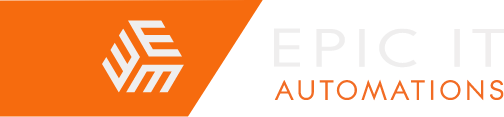


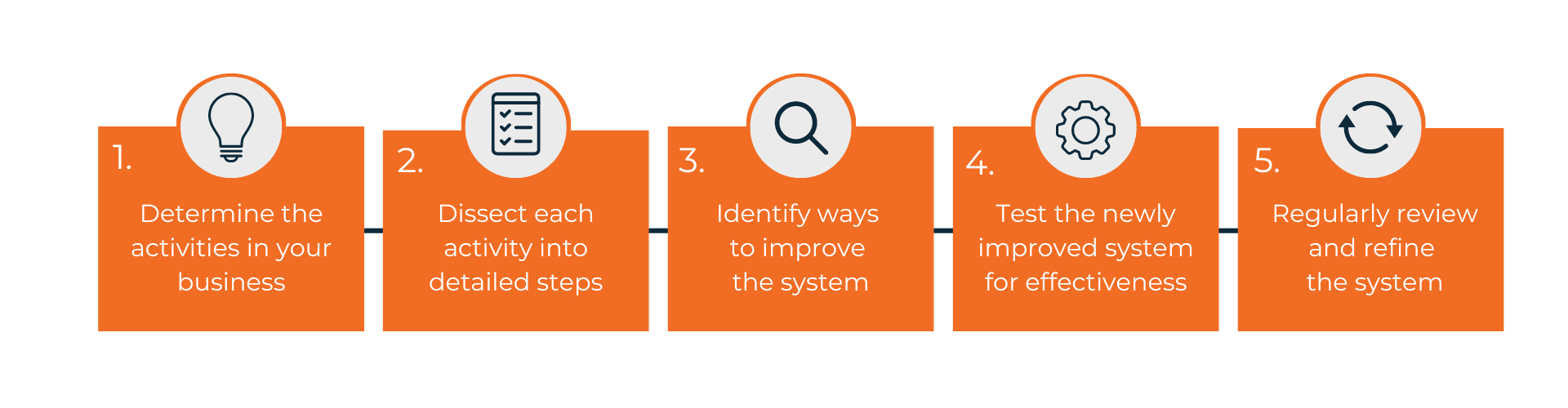 Defining Business Systems
Defining Business Systems